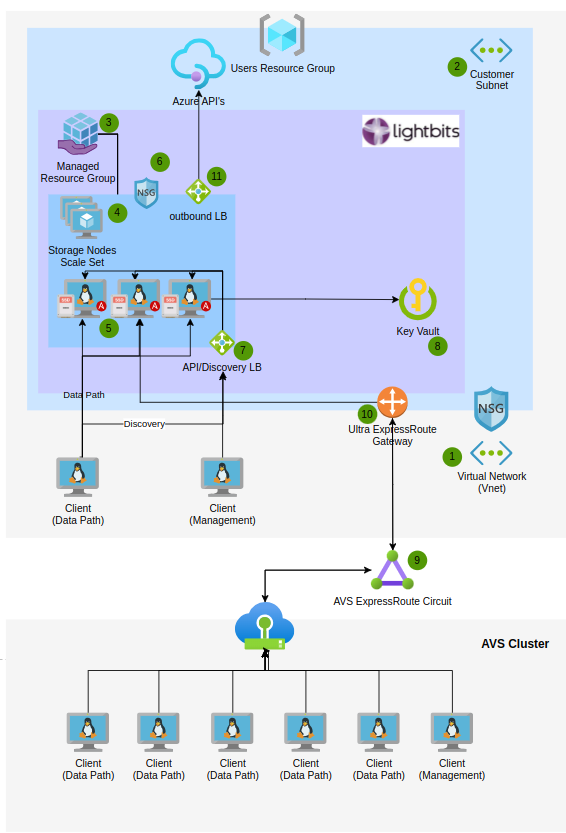Introduction
This Quick Start guide is designed to help you deploy the Lightbits Azure VMWare Solution tool (LBAVS) on Azure. More detailed options on how to install Lightbits can be found in the Lightbits on Azure Managed Application User Guide. For additional information about Azure managed applications, please see the Azure Managed Application Documentation.
The articles in this guide will help you set up the Azure VMWare Solution (AVS) Software Defined Datacenter (SDDC) and connect a Lightbits cluster, including:
- Deploying Lightbits and Connecting to AVS
- Configuring the LBAVS tool
- Configuring vmkernel adapters
- Creating NVMe/TCP storage adapters
- Performing Datastore Operations
Overview
The LBAVS tool is a binary installed on any Linux machine that has network access to the AVS SDDC, as well as the Lightbits cluster being used to provide datastores. LBAVS can manage many SDDCs and Lightbits clusters from a single machine, as well as manage multi-tenancy through Lightbits projects. By default, any Lightbits cluster v3.6.1 and above deployed in Azure through the Managed Application has LBAVS pre-installed.
The LBAVS tool authenticates with Azure using a service principal or managed identity to run Azure AVS run command cmdlets, which enable users to perform actions on the SDDC through vCenter that would usually require elevated privileges not available in Azure.
This tool is currently in private preview.
Prerequisites
To use Lightbits with AVS, you will need the following prerequisites.
Azure Tenant Access for Managed Application
Due to a new feature from Azure, tenants now block the ability to use Azure Managed Applications by default. This can be changed by following the below steps. These steps are required to deploy the Lightbits managed application.
You must have tenant level access permissions to perform this action.
- Navigate to Microsoft Entra ID within Azure.
- Navigate to External Identities and then Cross-tenant Access Settings.
- Edit Tenant restrictions (preview) and the tab External applications. Change this value to Allow access:
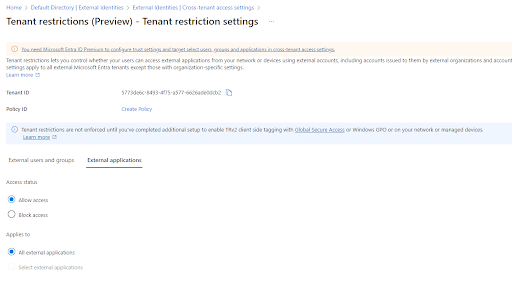
Run Commands for VMFS
To perform the actions required on the SDDC, the appropriate run commands will have to be enabled on your subscription for your SDDC. During the private preview, to activate these run commands, please reach out to your Lightbits representative.
Azure Subscription Permissions
To perform the full install as described, you will need the following permissions on the subscription that is being used for the Lightbits cluster and the AVS SDDC:
- Managed Identity Contributor
- Role-Based Access Control Administrator
- Virtual Machine Contributor
If you do not have these permissions, you may have to create the Managed Identity and Azure Virtual Machine another way.
AVS SDDC
An AVS SDDC needs to have already been deployed prior to starting this process. For more information about deploying an AVS SDDC, please consult the Microsoft Azure documentation.
Enable External Storage for SDDC
This feature can be activated in your Azure subscription by running the following commands in Azure CLI:
az feature register --namespace Microsoft.AVS --name earlyAccessaz feature register --namespace Microsoft.AVS --name iSCSIMultipathaz provider register -n Microsoft.AVSThis can take a few minutes, check the status is "Registered" by running:
az feature list --query "[?name=='Microsoft.AVS/earlyAccess'||name=='Microsoft.AVS/iSCSIMultipath'].{Name:name, State:properties.state}"Once the features are enabled, this API builds two new subnets and vmkernel adapters within your SDDC, which we will use to connect to the Lightbits cluster.
Start by providing an IP block for deploying external storage. Navigate to the Storage tab in your Azure VMware Solution private cloud in the Azure portal. The address block should be a /24 network.
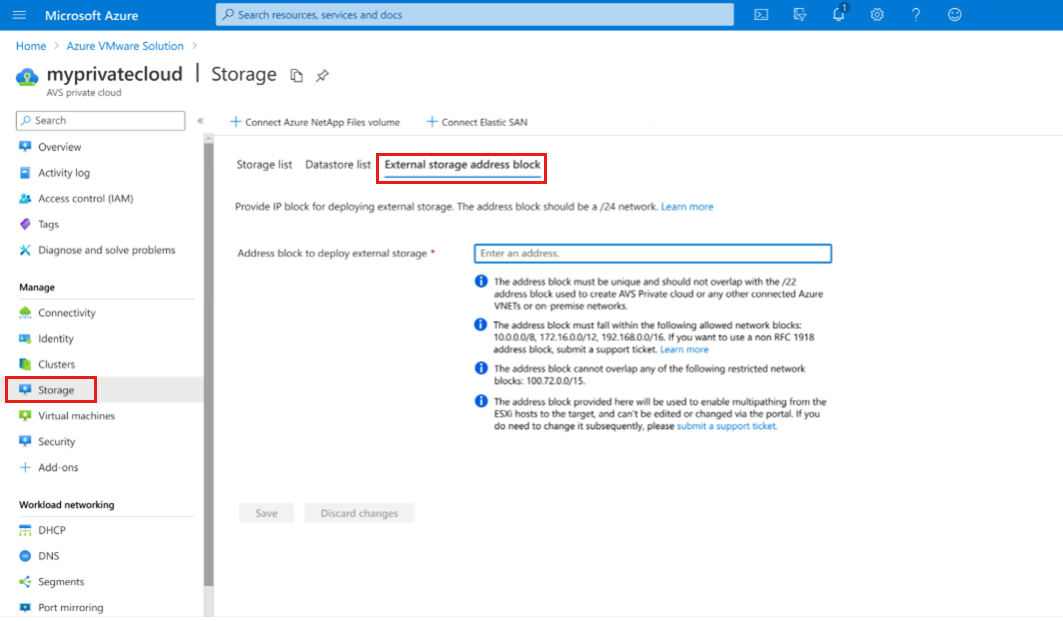
- The address block must be unique and not overlap with the /22 used to create your Azure VMware Solution private cloud or any other connected Azure virtual networks or on-premises network.
- The address block must fall within the following allowed network blocks: 10.0.0.0/8, 172.16.0.0/12, 192.168.0.0/16. If you want to use a non-RFC 1918 address block, submit a support request.
- The address block cannot overlap any of the following restricted network blocks: 100.72.0.0/15.
- The address block provided is used to enable multipathing from the ESXi hosts to the target. It cannot be edited or changed. If you need to change it, submit a support request.
Terminology
- AVS: Azure VMWare Solution
- SDDC: Software Defined Datacenter - AVS private cloud environment.
- lbavs: Lightbits command-line interface to interact with AVS and Lightbits storage.
- lbcli: Lightbits command-line interface to interact with Lightbits storage on an admin level.
- SDS: Lightbits Scale-Out Disaggregated Software-Defined Storage
- VM: Virtual Machine
Architecture
The following diagram illustrates the architecture of the Lightbits managed application and resources, as well as the connectivity to AVS.