To install the Lightbits software on the target VMs, you will need a VM to run the Ansible installation package from. This VM must be accessible via SSH using a direct SSH connection or a Bastion Host.
Users performing this action will require permissions to deploy Virtual Machines in the Azure subscription and Resource Group that is being used
Deploying the Ansible Installer VM through the Azure Portal
This section details how to deploy the Lightbits Ansible installer VM through the Azure portal. Use the checklist outlined in the Gathering Information About the Deployment Environment section for any inputs.
- Access the Azure portal using the common link ms.portal.azure.com, and log in using your Azure credentials.
- Once in the portal, use the search bar and search for Virtual Machines, and then click on the entry.
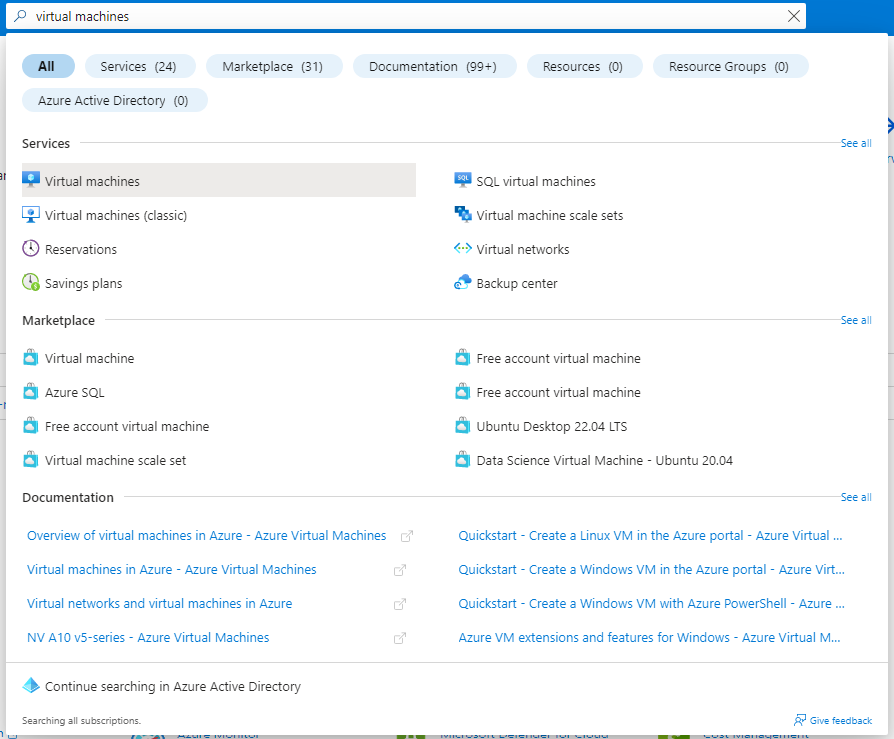
- Inside the Virtual machines blade, click the + Create drop-down and select Azure virtual machine.
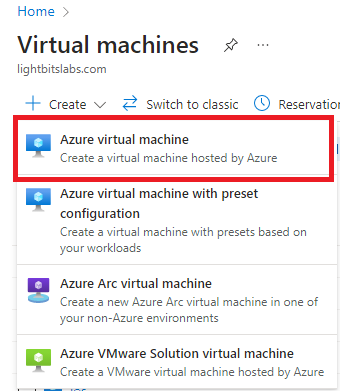
Basics Tab
- Inside the Create a virtual machine blade, select the Subscription and Resource group that will be used for the deployment.
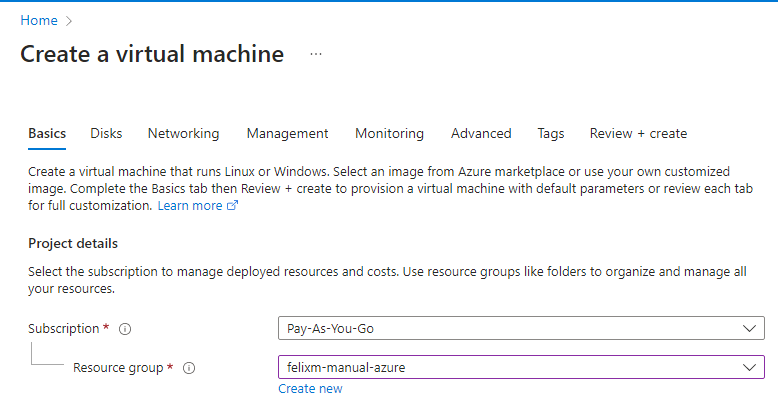
- Navigate to the Image section and click See all images to choose the installer image.

- In the select image blade, search for Red Hat Enterpise Linux.
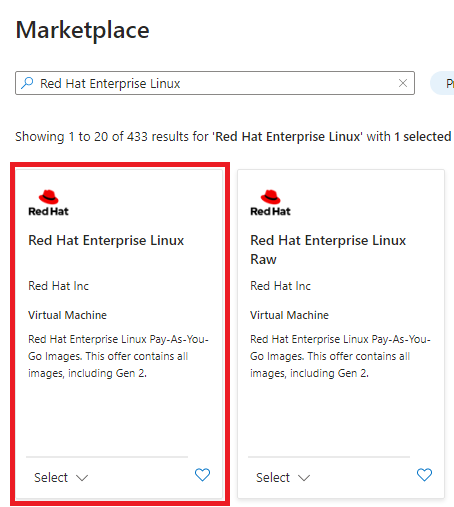
- Select the drop-down in the Red Hat Enterpise Linux entry and choose the above highlighted entry. Scroll down in the drop-down and choose Red Hat Enterpise Linux 8.6 (LVM) - x64 Gen 2.
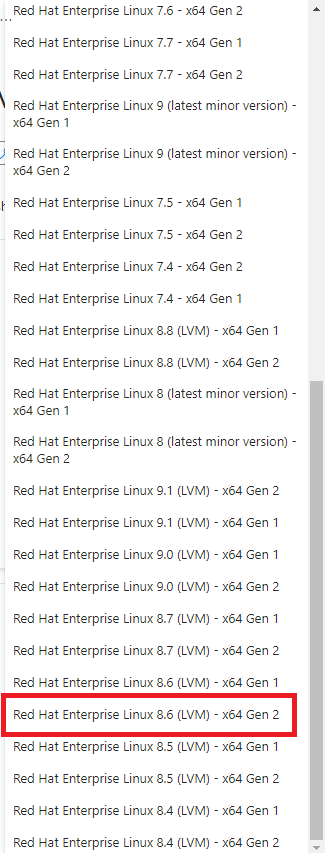
- Enter a name and region for the virtual machine, and then from the Security type drop-down, ensure that Standard is selected. The size configuration is up to you, but the recommended size is the Standard_D2s_v3.
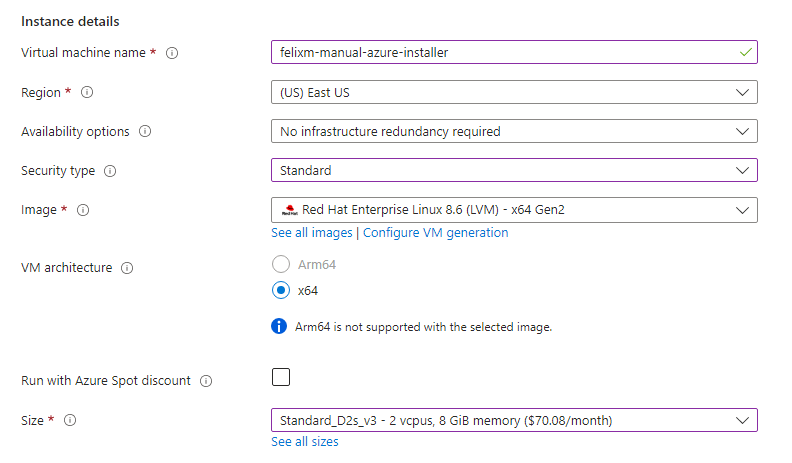
- In the Administrator account section, select either SSH public key or Password, based on your desired authentication. Then enter the username and password or public key information. The latter sections of this guide will explain how to work with both methods.
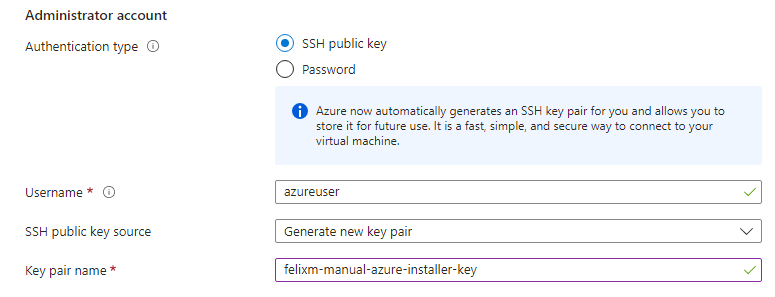
We will use a public IP address to access the instance and will therefore allow SSH as an inbound port, but you can skip this step if you are using a bastion or have another method to access the instance through SSH.
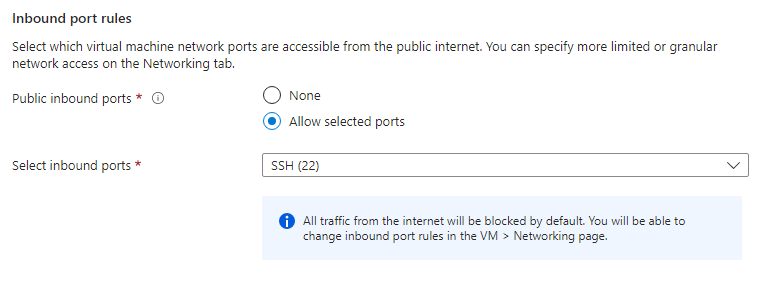
- Click Next: Disks.

Disks Tab
- Keep the defaults here and click Next: Networking.
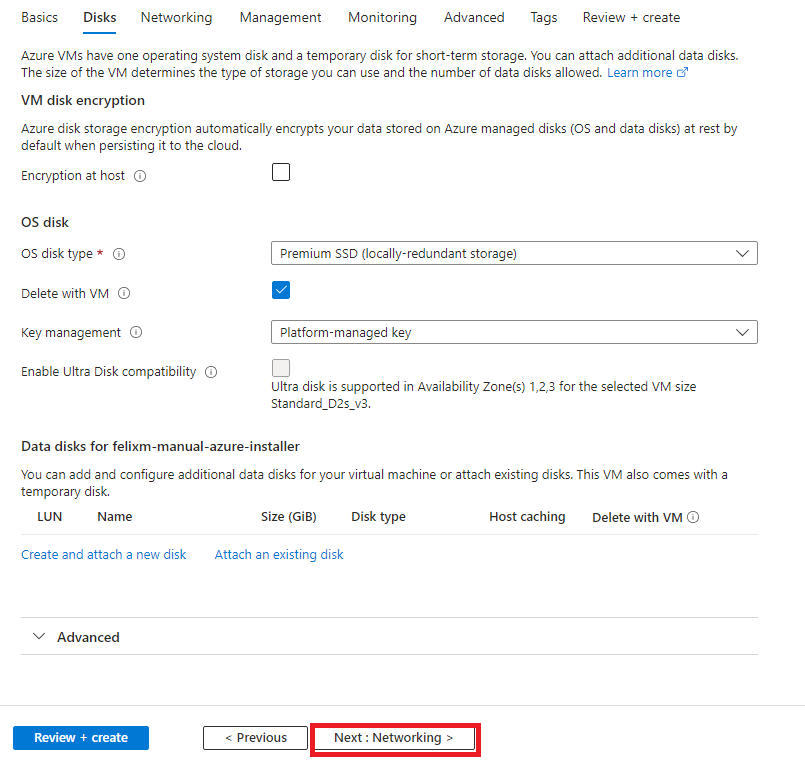
Networking Tab
- In the Network interface section, choose the vNet and subnet that will be used.
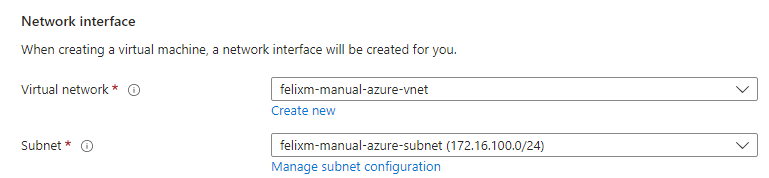
- We will use a Public IP, so here we selected a public IP with a Basic network security group with SSH allowed. If you are using a bastion and NAT gateway, you can choose None.
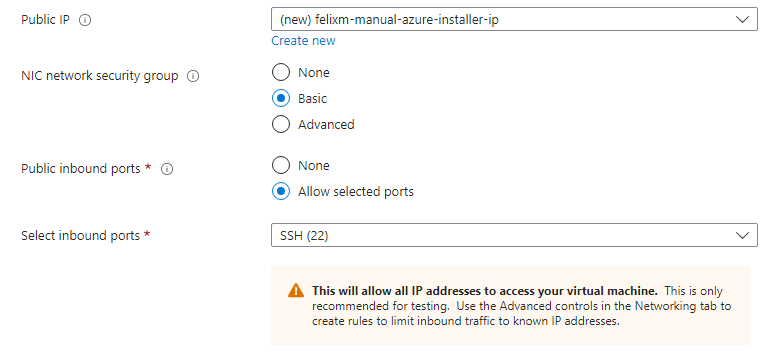
- Leave the rest as the defaults and select Review + create.
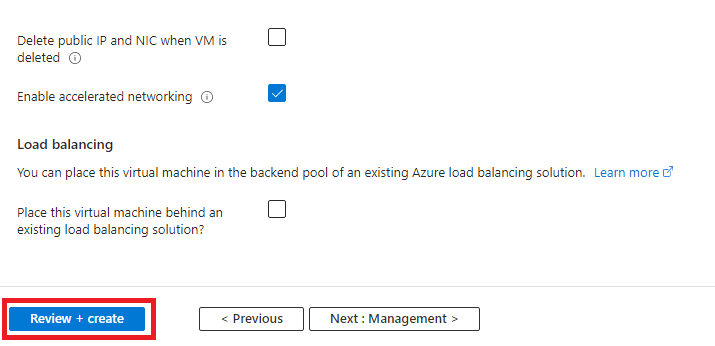
Review + Create Tab
- Here you can review the information and when validation has passed, click Create to deploy the VM.
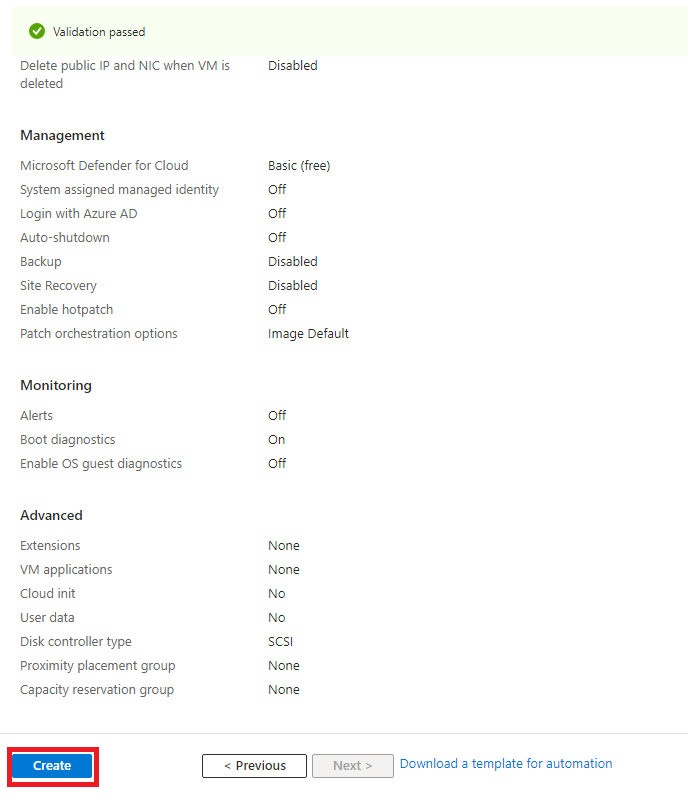
- Download the private key if you created a new key and store it safely. You will need this key to SSH into the VM later.
Confirming the Deployment
Azure will redirect you to a Deployment blade, where you can track the progress of the deployment.
Once the blade shows that the deployment is complete, validate the deployment by clicking Go to resource.
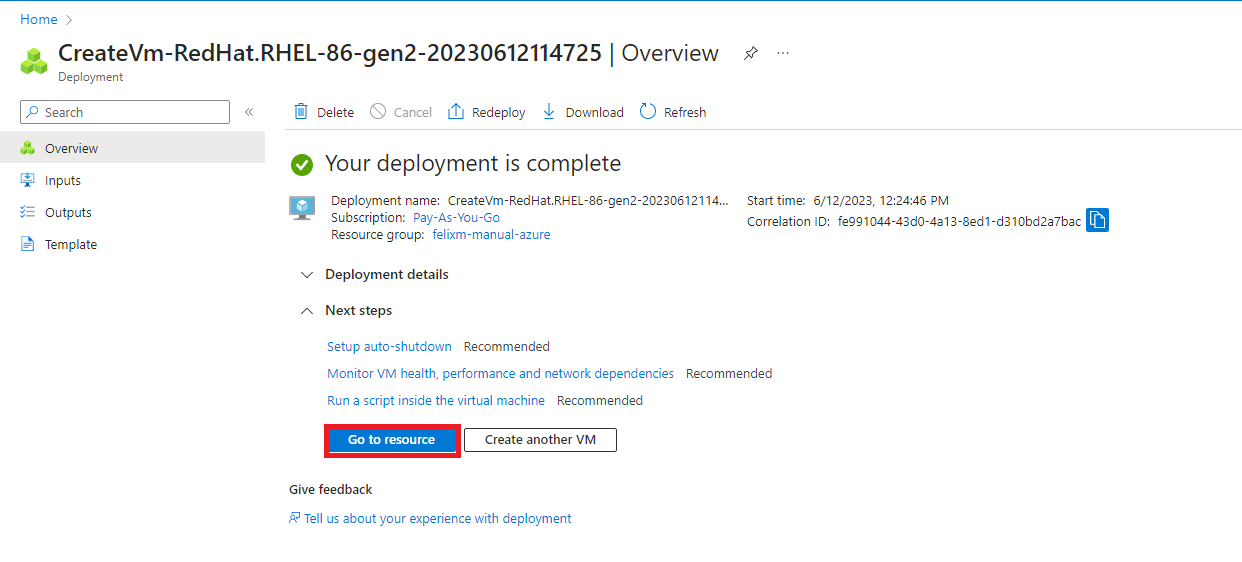
You should now see that the Virtual Machine has been deployed and is available to access.