This section describes how to:
- Create the NVMe/TCP network
- Tag the VMKernel adapters
- Create the NVMe/TCP storage adapters
- Connect to the Lightbits cluster.
For a video tutorial, please see the section AVS Video Series in the AVS video series.
Creating NVMe/TCP Networks
Lightbits recommends two dedicated /25 virtual network address ranges outside of the address space of any network connected to the SDDC - for connectivity to the Lightbits cluster. During private preview, to create these networks, contact your Lightbits representative to work with Azure to enable this currently private feature.
Once the networks have been created, your SDDC will have two new VMKernel adapters per ESXi host, similar to the screenshot below.
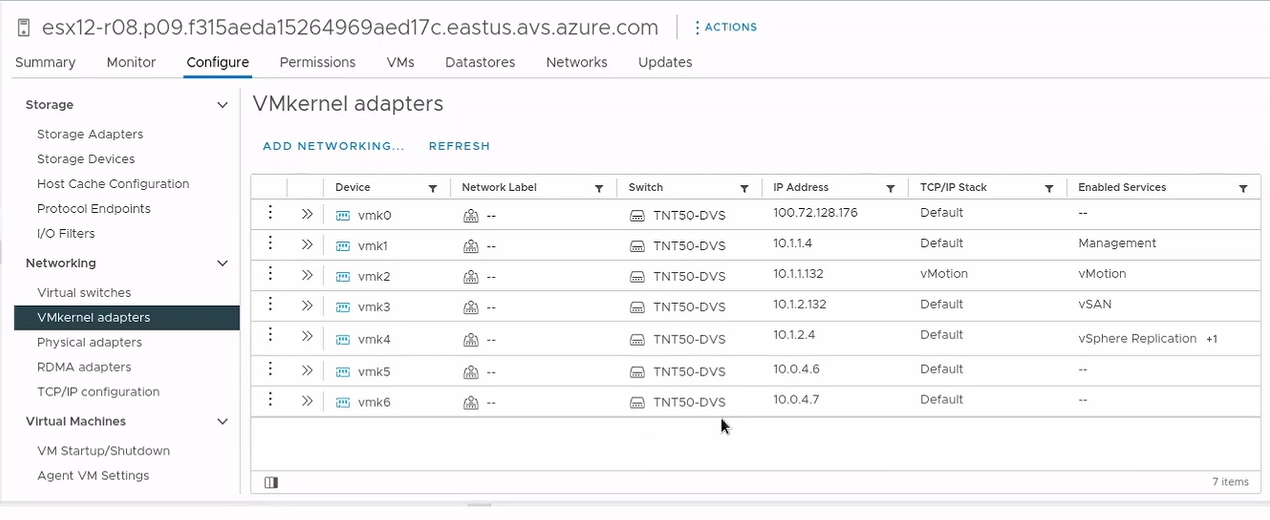
Tagging VMKernel Adapters
- Note down the VMKernel device names and ESXi hostnames for each host in the SDDC cluster.
- For each VMKernel adapter and ESXi host, run the following command:
lbavs network tag -e ${ESXI_HOSTNAME} -n ${VMK_DEVICE_NAME}The command should be similar to:
lbavs network tag -e esx01-r01.io3n24ndofnoweno324.eastus.avs.azure.com -n vmk5- Once complete, the VMKernel adapter should look like the below example. Note that NVMe over TCP is now an enabled service:

- Repeat this process until each ESXi host has two VMKernel adapters tagged with NVMe over TCP.
Creating NVMe/TCP Storage Adapters
- Note down the ESXi hostname and physical adapter names that use the DVS switch. In this example, they are
vmnic1andvmnic2:
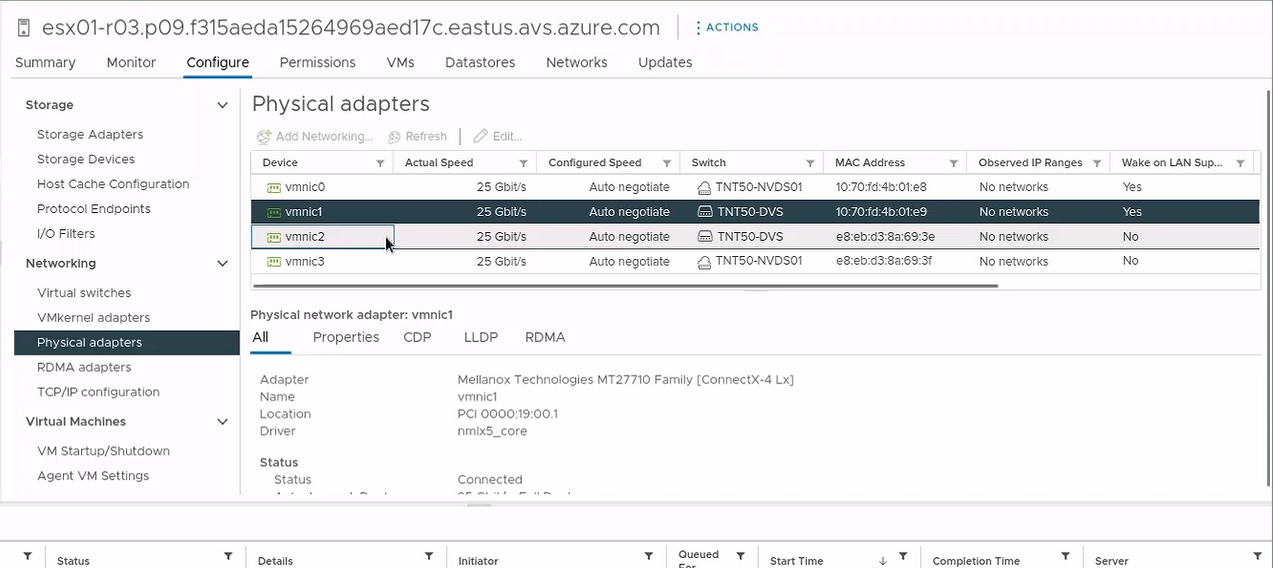
- For each physical adapter and ESXi host, run the following command:
lbavs network create -e ${ESXI_HOSTNAME} -n ${PHYSICAL_ADAPTER_NAME}The command should be similar to:
lbavs network create -e esx01-r01.io3n24ndofnoweno324.eastus.avs.azure.com -n vmnic1- Repeat the process for each of the two physical adapters per ESXi host.
- Once complete, there should be two new NVMe over TCP storage adapters per ESXi host:
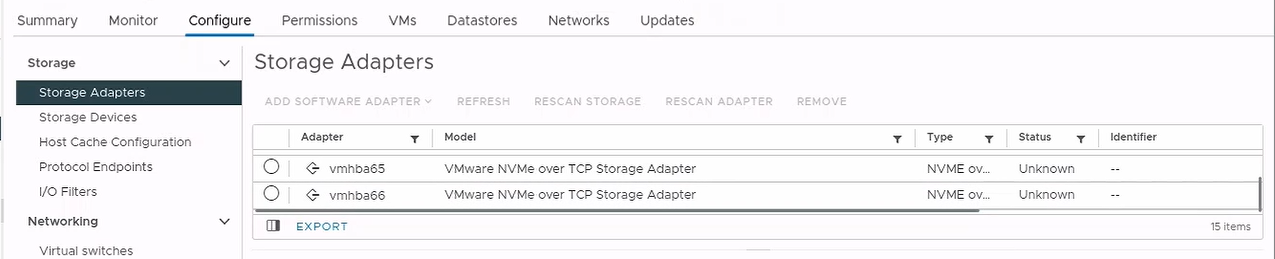
Connecting to the Lightbits Cluster
- Once all VMKernel adapters and storage adapters have been created, you need to make a connection to the Lightbits storage cluster. To create this connection, run the following command:
lbavs network connect -v ${SDDC_CLUSTER_NAME}The command should be similar to:
lbavs network connect -v Cluster-1- This command needs to be run only once. LBAVS will initiate Run Commands to attach all the storage adapters to each Lightbits target node. This process will take some time to complete.
- After the connect command has completed, you will see a number of controllers per storage adapter equivalent to the Lightbits cluster size. The example below shows a three-node Lightbits cluster connected to one of the storage adapters:
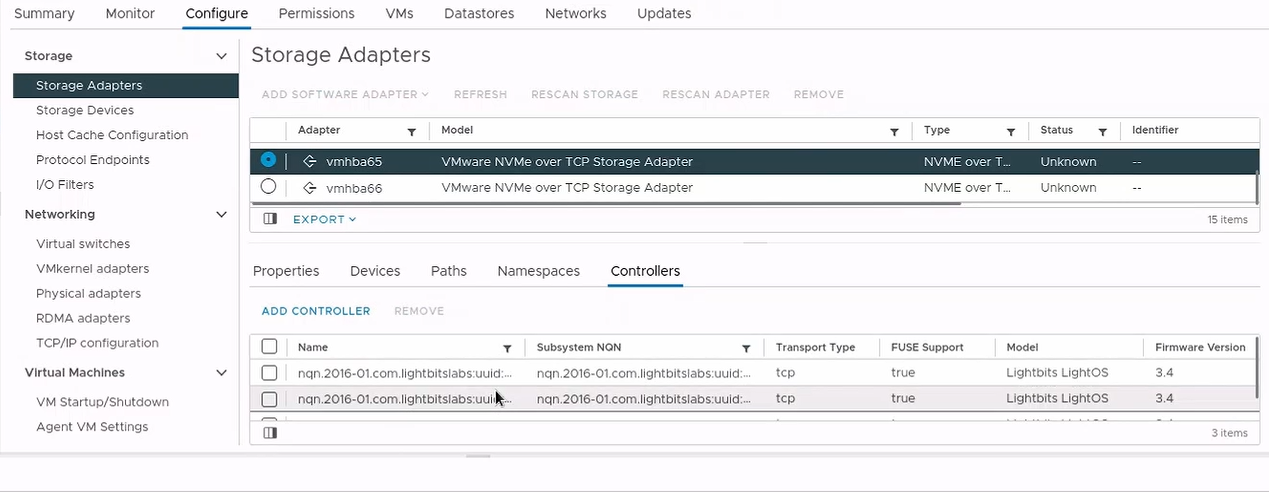
Was this page helpful?