Once you have subscribed to Lightbits and launched the stack, you will be taken to the Cloud Formation (CF) console.
Take a look at the Amazon S3 URL as well. This is a link to the root CF stack for this version of Lightbits. It includes code that outlines the configuration and deployment of all infrastructure that Lightbits uses. This URL can only be deployed from an account that has subscribed to Lightbits and changes with every Lightbits release.
- Click Next.
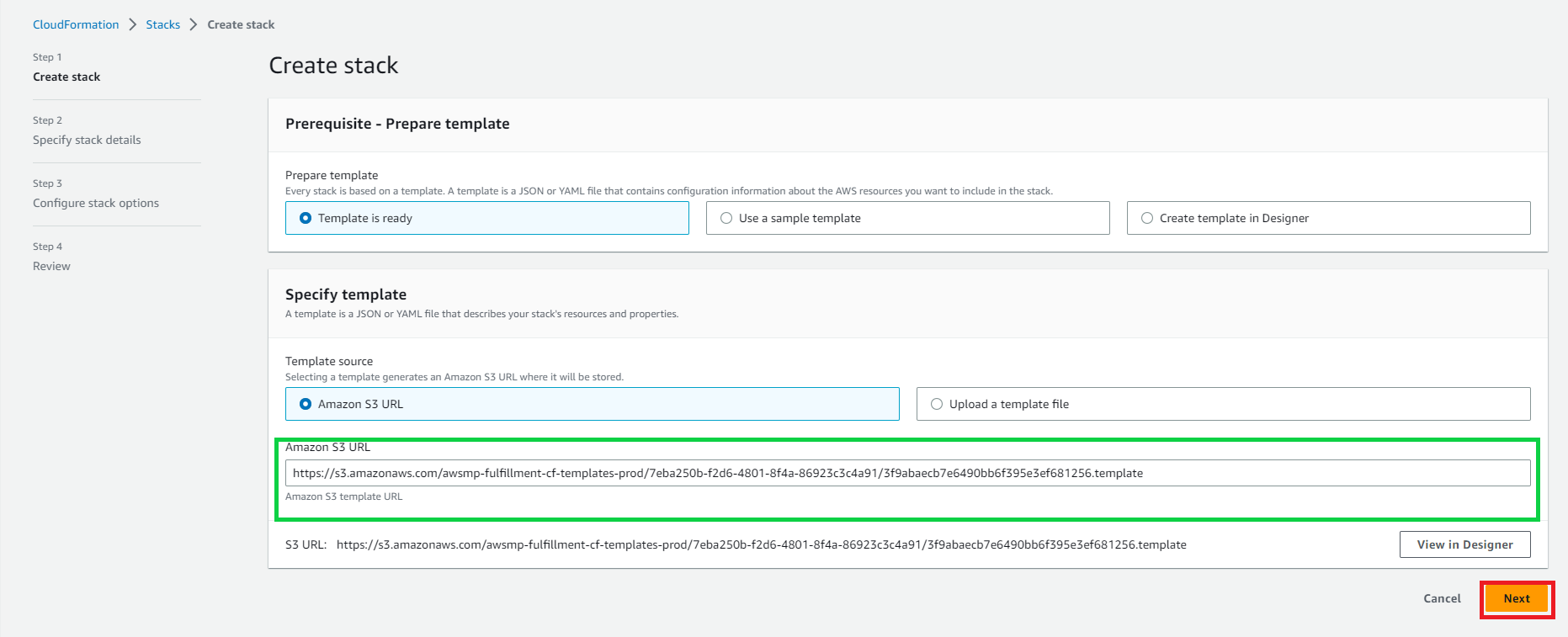
- For Stack name, name your stack as something unique to the purpose.
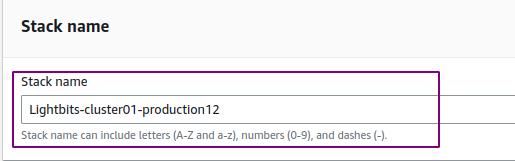
- Network Configuration
AvailabilityZone: Make sure to set the Availability Zone to one of the AWS Zones available within the selected Region.

ExistingVpcId: In order for the deployment to create a new VPC for the storage cluster, leave the ExistingVpcId field with its default value of create-new. Once the VPC is created, CF continues to launch storage instances and configure Lightbits storage software on that new VPC. Alternatively, you can use an existing VPC ID.

VpcCIDR: This is used to define the IPV4 range for the new VPC. A private subnet will be created automatically, based on this range. The expected VPC range is X.X.X.0/20 (12 bits range).

PrivateSubnetCIDR: If the create-new option is selected above, this parameter should remain as the default value create-auto.
CF will set the subnet range automatically.

ConnectivityCIDR: This is used for connectivity to the storage cluster. Any client IP (or IP range) that consumes storage from the Lightbits cluster should be part of the CIDR.
Setting 0.0.0.0/0 will enable access from any IP (this will be passed to the security-group of the VPC and can be changed post-deployment).

- Storage Configuration
InstanceCount: This is the number of storage instances to initiate a storage cluster. A minimum of 3 is allowed, up to 16. Note that with the Auto-scaling Lambda, the instance count will increase once the storage capacity has reached 90% of usage.
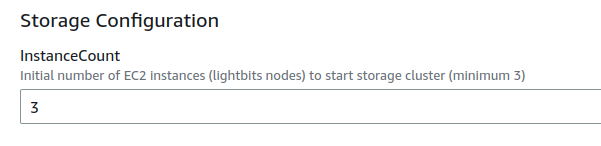
InstanceType: The instance type will dictate the storage, network, and CPU configuration.
The following are the supported type of instances:
- I3en storage class (recommended for functionality testing).
- i4i storage class (recommended for performance/high-workloads).

KeyPairName: This is the name of the EC2 key pair that exists in the same region, to access the storage instances.
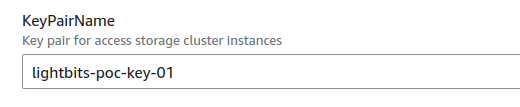
S3ConfBucketName: This is the name of the user bucket with R/W permission used by the CF, to store the cluster configuration. Each new created deployment stack will automatically generate a folder in this provided bucket.
The name of the folder will use the StackName in it.

- Backup Configuration.
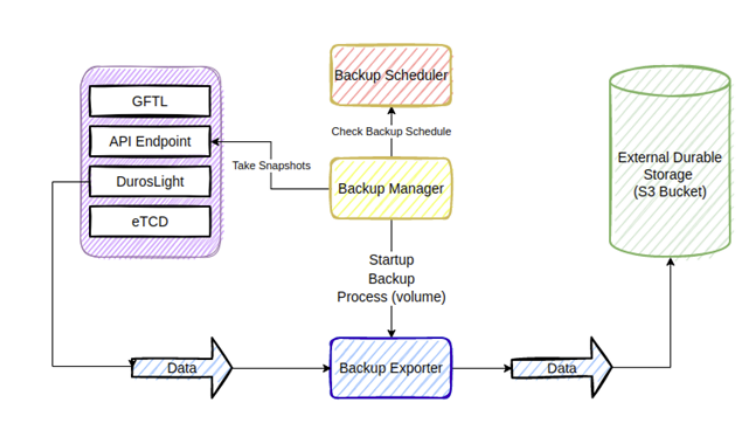
The Lightbits storage cluster uses replication for data availability and durability, and backup can be used for longer-term durability. By default, the Backup option is enabled with an option for you to opt out and disable this feature.
If the feature is enabled, the CF deployment will create a new bucket and configure a backup of all the volumes every 24 hours. If the feature is disabled, the bucket will not be created and no backups will be taken. There is always an option to enable the backup post-deployment.
For more information, see the Backup and Restore section of the Lightbits AWS Guide.
Make sure EnablebackupService is set to True, and click Next to continue to the next page.

- Configure the Stack Options page.
This is a stack deployment optional page. You can define policy, notifications, and rollback options here. In case the stack fails to deploy, enabling Preserve successfully provisioned resources will not delete the created resources.
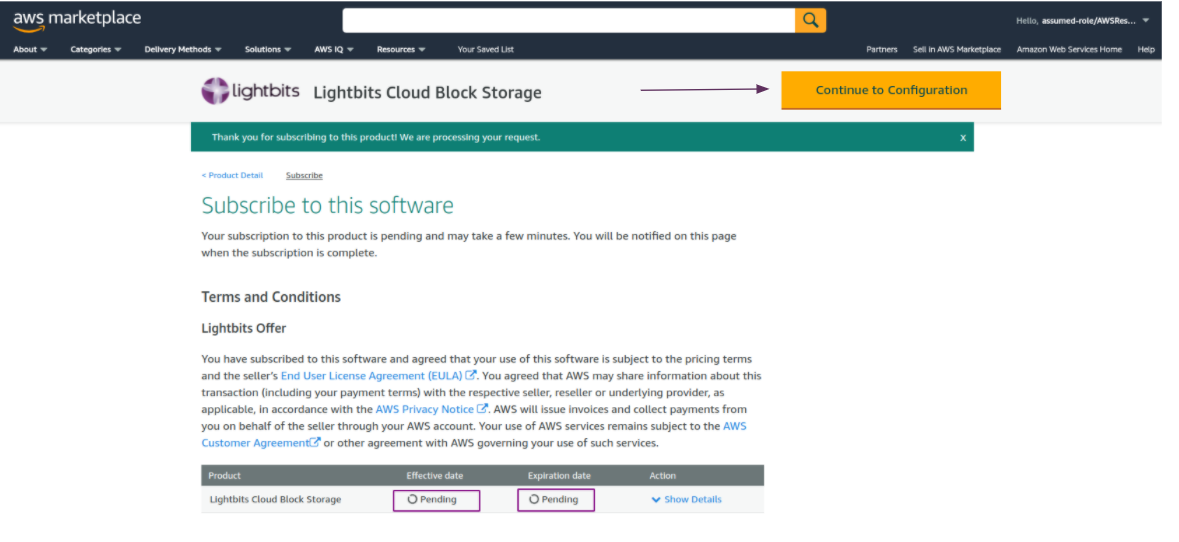
Leave the rest of the Advanced options as the defaults, and click Next to continue to the next page.
- Review the stack template, and the specified stack details:
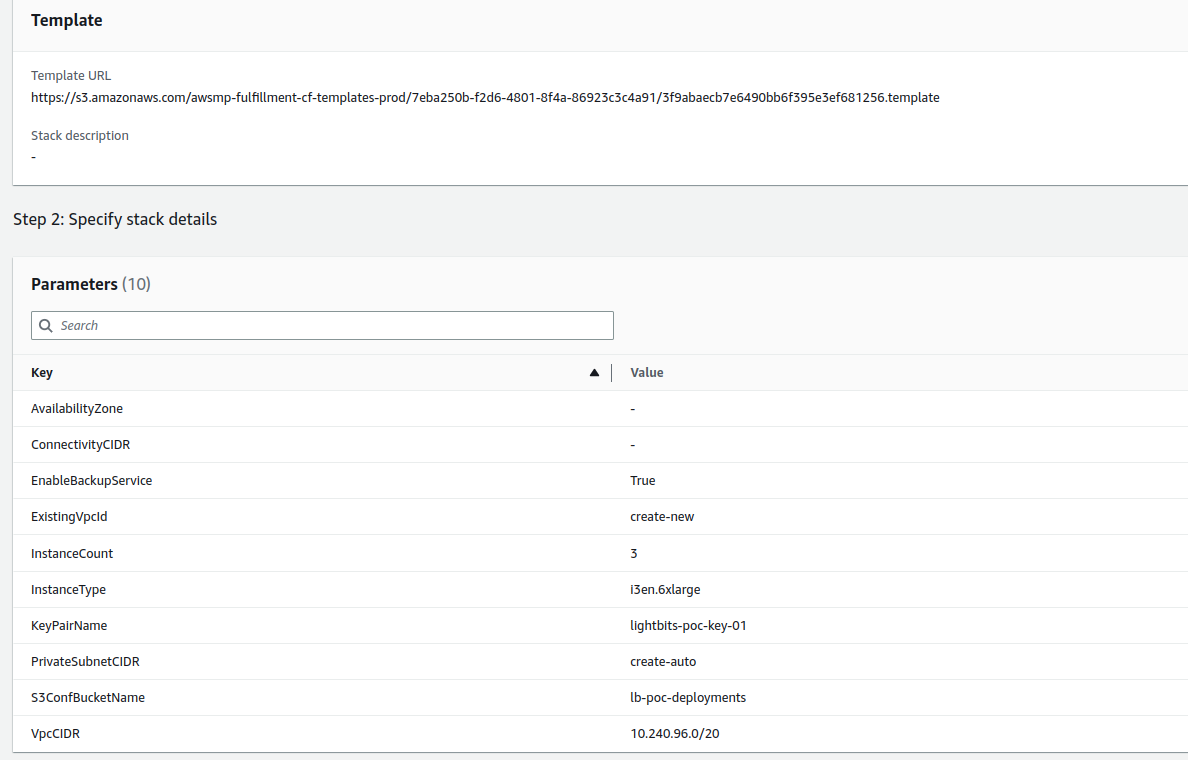
Here you can simply confirm that all of your parameters are correct, and scroll down to the Capabilities section:
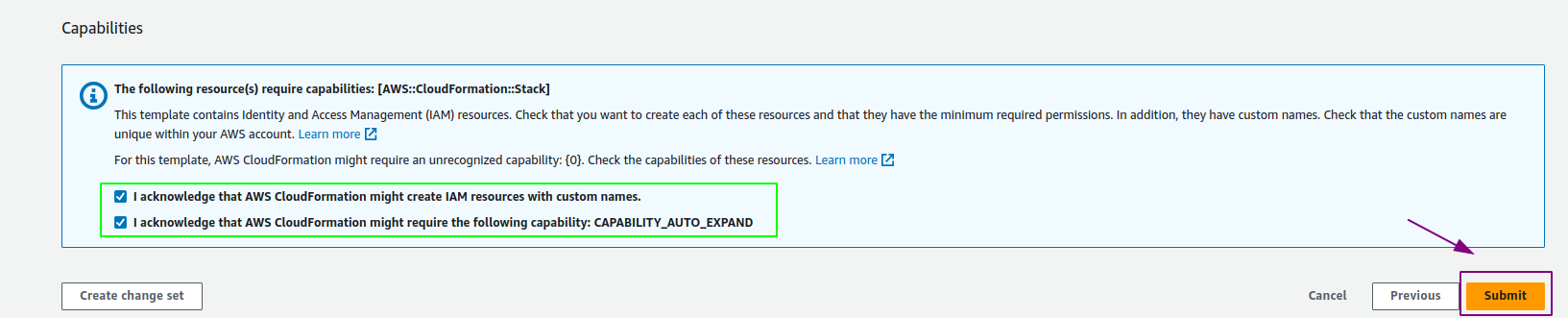
Approve both boxes in order to acknowledge the AWS capabilities, and click Submit to launch the stack.
This will trigger a deployment.
- Monitor the deployment of the stacks until the process is complete.
- Explore the stacks and resources created. The process will take around 15 minutes to complete.
- To monitor the CF stack and follow the process of the Lightbits cluster creation, continue to the next section.