Once your plugin has been successfully installed, proceed with the following to add a Lightbits cluster to the plugin and the VMware environment.
- Log in to vCenter with a user that has Admin permissions.
- Access the plugin by clicking on the Lightbits plugin icon.
- Click Lightbits Clusters and then + ADD.
You should use the VC’s FQDN when using your web browser.
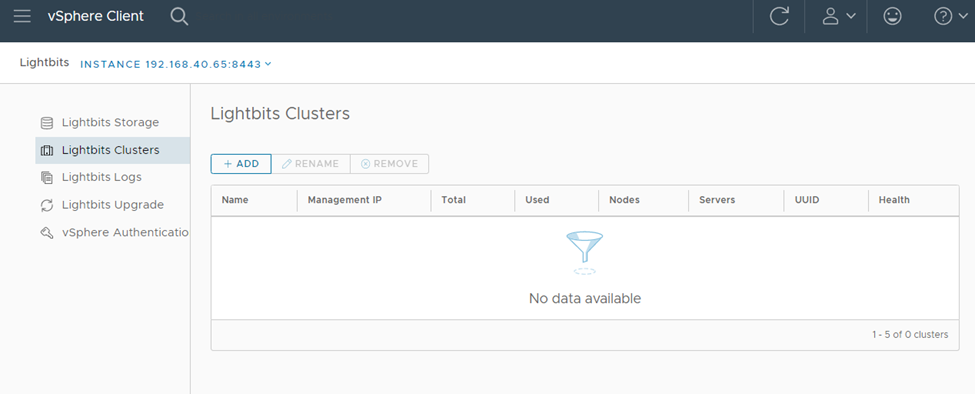
- Enter a Cluster Name, Description (Optional), and Token.
The token can be found in the Lightbits cluster, under /etc/lbcli/lbcli.yml, or in a file on the server from where the Lightbits cluster was installed.
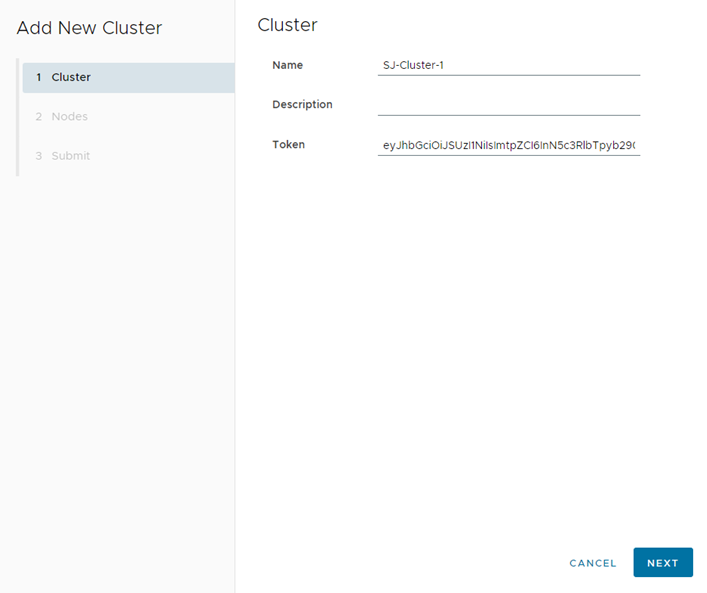
- Enter one of the cluster’s Management IP addresses or FQDN, and click the checkmark.
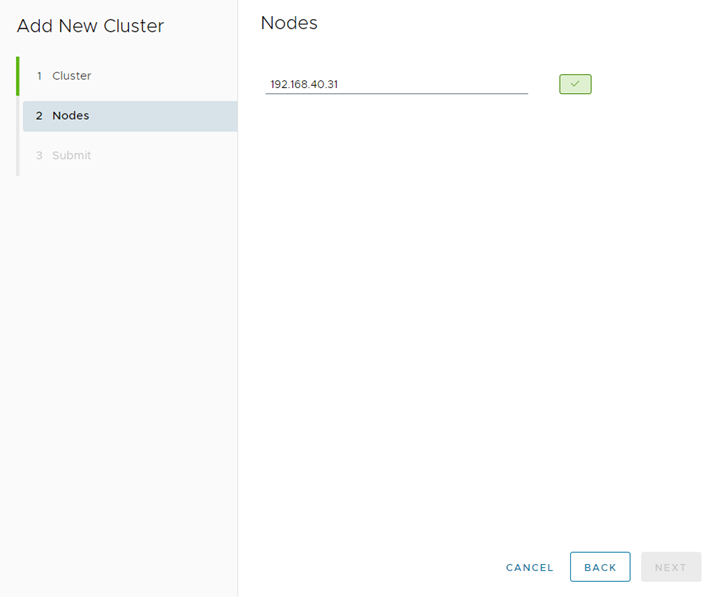
- The plugin should find all the Lightbits nodes and show the IPs and names. Click Next.
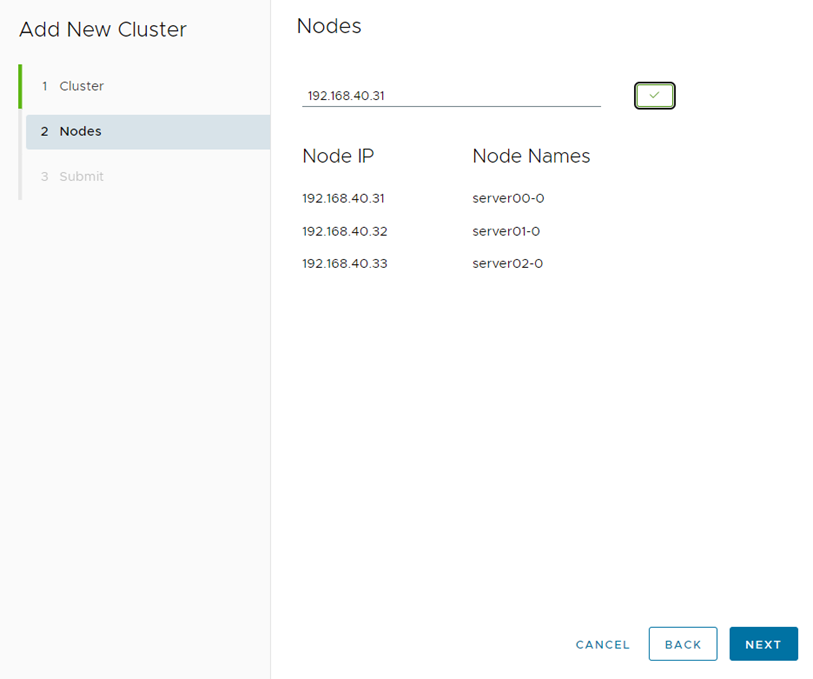
- Review the information and click Ok.

The cluster should now be added successfully:
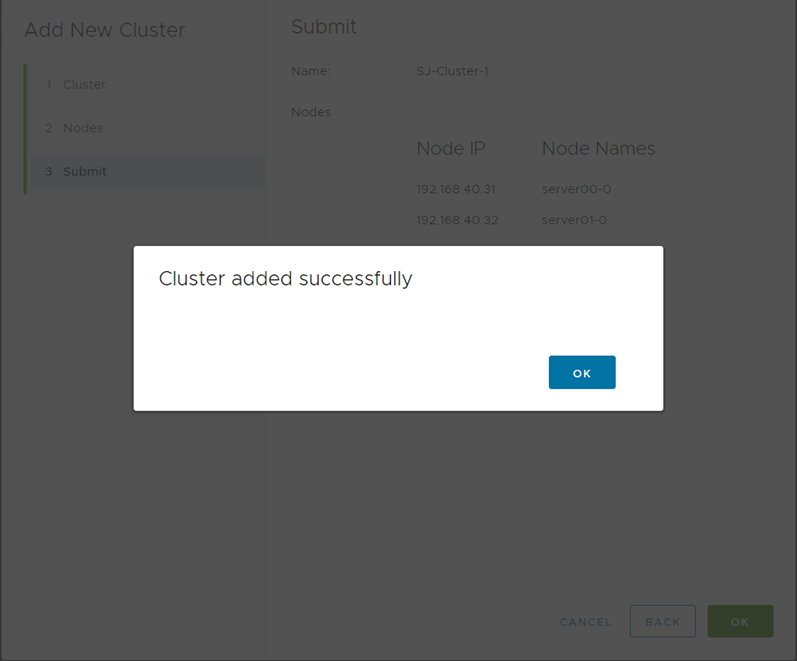
At this point, creating datastores and managing the Lightbits cluster should be available.
Was this page helpful?